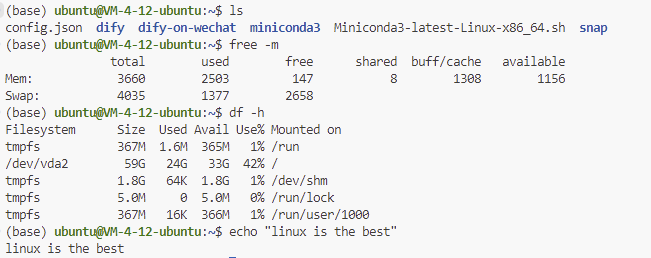Commonly Used Commands
When I first started studying computers, I was resistant to using Linux and Git, but once I got used to them, I found them extremely useful. This document is a record of frequently used commands so I don’t have to look them up or ask GPT each time.
Common Linux Commands
System Information
uname -a # Display system information
hostname # Show or set the hostname
whoami # Current logged-in user
uptime # System uptime and load
date # Current date and time
cal # Display a calendar
df -h # View disk usage
du -h # Check directory or file size
free -m # View memory usage
top # Display dynamic process info
htop # Similar to top, requires installation
ps -aux # List all running processesFile and Directory Operations
ls # List directory contents
ls -l # Show detailed information
ls -a # Display hidden files
cd /path/to/dir # Change directory
pwd # Show the current path
mkdir new_dir # Create a directory
rmdir empty_dir # Remove an empty directory
rm file # Delete a file
rm -r dir # Delete a directory and its contents
cp source dest # Copy files or directories
mv source dest # Move or rename files
find /path -name "*.txt" # Search for files
locate filename # Quickly find files
tree # Show directory structure as a tree (requires installation)
touch file.txt # Create an empty file
stat file.txt # View detailed file information
file file.txt # Determine file typeViewing File Contents
cat file.txt # Display file content
tac file.txt # Display file content in reverse order
less file.txt # View file content in pages
more file.txt # Similar to less
head -n 10 file.txt # View the first 10 lines of a file
tail -n 10 file.txt # View the last 10 lines of a file
tail -f log.txt # Follow a log file in real-time
nl file.txt # Display file content with line numbersPermission Management
chmod 755 file.txt # Change permissions
chown user file.txt # Change file owner
chgrp group file.txt # Change file group
umask 022 # Set default file permissionsNumeric Permission Representation: Permissions are represented by three numbers (0–7) for:
- Owner (User)
- Group
- Others
Each number is a sum of:
- 4: Read (r)
- 2: Write (w)
- 1: Execute (x)
Examples:
7 = 4 + 2 + 1(read, write, execute)5 = 4 + 1(read, execute)6 = 4 + 2(read, write)
For 755:
- Owner: Read, write, execute (
rwx) - Group/Others: Read, execute (
r-x)
Common Git Commands
Git Configuration
git config --global user.name "Your Name" # Set global username
git config --global user.email "your.email@example.com" # Set global email
git config --list # View current configuration
git config --global core.editor vim # Set default editorRepository Operations
git init # Initialize a new Git repository
git clone <repo_url> # Clone a remote repository locally
git status # View the current branch status
git log # View commit history
git log --oneline # Simplified commit history
git show <commit_hash> # View details of a specific commitBranch Management
git branch # List local branches
git branch <branch_name> # Create a new branch
git checkout <branch_name> # Switch to a specific branch
git checkout -b <branch_name> # Create and switch to a new branch
git merge <branch_name> # Merge a branch into the current branch
git branch -d <branch_name> # Delete a local branch
git branch -D <branch_name> # Force delete a local branchMaking Changes
git add <file> # Add a file to the staging area
git add . # Add all files in the current directory
git commit -m "commit message" # Commit changes with a message
git commit --amend # Modify the previous commitRemote Repository Operations
git remote -v # View remote repository URLs
git remote add origin <repo_url> # Add a remote repository
git push origin <branch_name> # Push a branch to the remote repository
git pull origin <branch_name> # Pull updates from the remote repository
git fetch origin # Fetch updates without mergingStashing
git stash # Save current progress
git stash list # View saved stashes
git stash apply # Restore the most recent stash
git stash clear # Clear all stashes All articles on this blog are licensed under CC BY-NC-SA 4.0 unless otherwise stated.